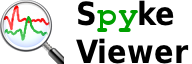Extending Spyke Viewer¶
There are two ways of extending Spyke Viewer: Analysis plugins and IO plugins. Both are created by placing a Python file with an appropriate class into one of the plugin directories defined in the Settings. This section describes how to create them.
Analysis plugins¶
The easiest way to create a new analysis plugin is directly from the GUI. Alternatively, you can use your favourite Python editor to create and edit plugin files. This section describes the creation of an example plugin.
From console to plugin¶
In many cases, you will want to turn code that you have written in the console into a plugin for easy usage and sharing. See Using the Console for an introduction to the integrated console. Here, a similar example will be expanded into a plugin. Load the example data file (see Usage), select all segments and units and enter the following code in the console:
>>> trains = current.spike_trains_by_unit()
>>> for u, st in trains.iteritems():
... print u.name, '-', sum((len(train) for train in st)), 'spikes'
This will print the total number of spikes for each selected unit in all selected trials. Note that these lines have now appeared in the Command History dock. Now select “New plugin” from the “Plugins” menu or toolbar. The Plugin Editor dock will appear with a tab named “New Plugin” containing a code template. The template is already a working plugin, although without any functionality. It contains a class (which subclasses spykeutils.plugin.analysis_plugin.AnalysisPlugin) with two methods: get_name() and start(current, selections). get_name() is very simple - it just returns a string to identify the plugin in the Plugins dock. Replace the string “New Plugin” by a name for your plugin, for example “Spike Counts”.
The start method gets called whenever you start a plugin. The two parameters are the same objects as the identically named objects that can be used in the console (see Using the Console): current gives access to the currently selected data, selections is a list containing the stored selections. Both current and the entries of selections are spykeutils.plugin.data_provider.DataProvider objects, refer to the documentation for details of the methods provided by this class.
Replace the contents of the start method by the code you entered into the console (you can copy and paste the code from the Command History dock). Now click on “Save plugin” in the “Plugins” menu or toolbar. A Save dialog will appear. Select one of the plugin paths (or a subfolder) that you have configured in the Settings and choose a name (e.g. “spikecount.py”). When you save the plugin, it will appear in the Plugins dock. You can now use it just like the included plugins. Try selecting different subsets of segments and units and observe how the output of the plugin (on the console) always reflects the current selection.
Plugin configuration¶
This section shows how to make your plugin configurable and use matplotlib to create a plot. Your newly created plugin currently only prints to the console. In order to create a configuration option, add the following line above the get_name method:
output_type = gui_data.ChoiceItem('Output type', ('Total count', 'Count plot'))
Now, when you select your plugin and click on “Configure plugin”, a window with a configuration option (a choice between “Total count” and “Count plot” will appear. The gui_data module encapsulates guidata. You can look at the documentation or the code of existing plugins for its more information.
Next, you will modify the start method so it uses the configuration option and creates a plot if it is configured for “Count plot”. Since you will be using matplotlib for the plot, you first have to import it by adding:
import matplotlib.pyplot as plt
at the top of the plugin file.
Next, replace the code in the start method by:
trains = current.spike_trains_by_unit()
for u, st in trains.iteritems():
if self.output_type == 0: # Total count
print u.name, '-', sum((len(train) for train in st)), 'spikes'
else: # Count plot
plt.plot([len(train) for train in st])
If you now set the configuration of the plugin to “Count plot”, you will see a plot with the spike count for each unit in all trials.
IO plugins¶
If you have data in a format that is not supported by Neo, you can still load it with Spyke Viewer by creating an IO plugin. This is identical to writing a regular Neo IO class (see http://neo.readthedocs.org/en/latest/io_developers_guide.html to learn how to do it) and placing the Python file with the class in a plugin directory (the search for IO plugins is not recursive, so you have to place the file directly in one of the directories that you defined in the Settings). If you create an IO class for a file format that is also used outside of your lab, please consider sharing it with the Neo community.